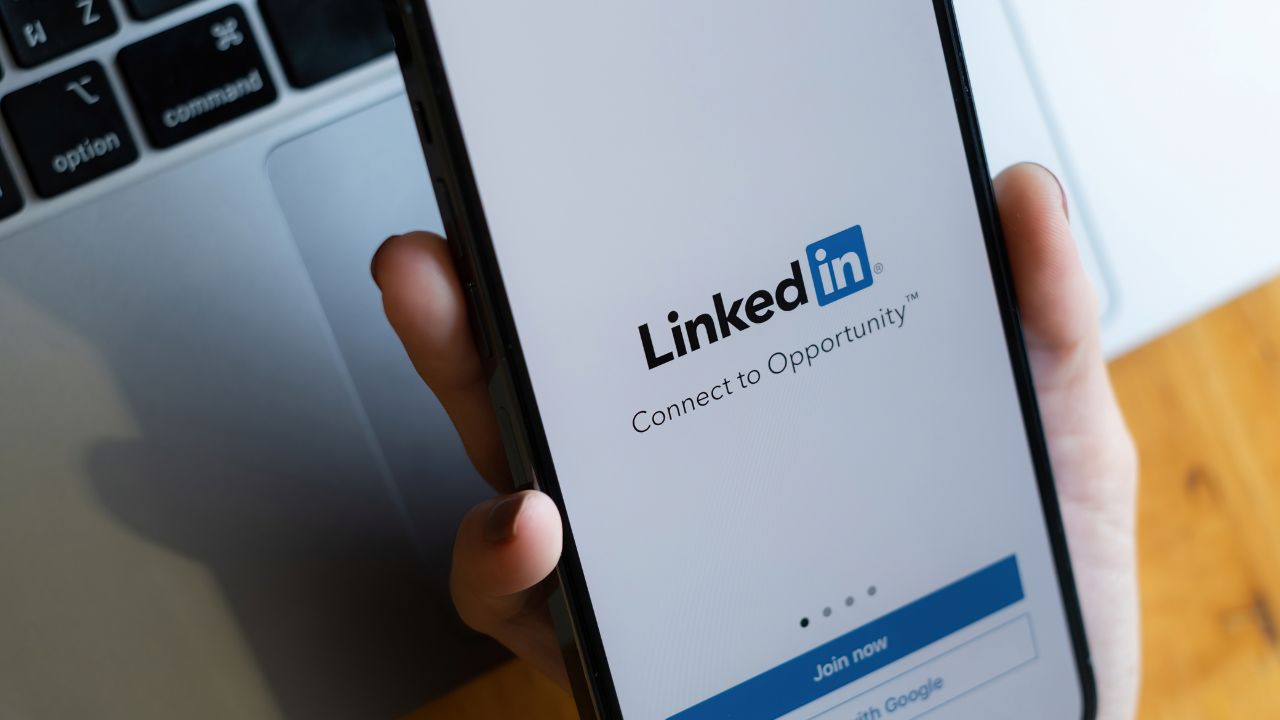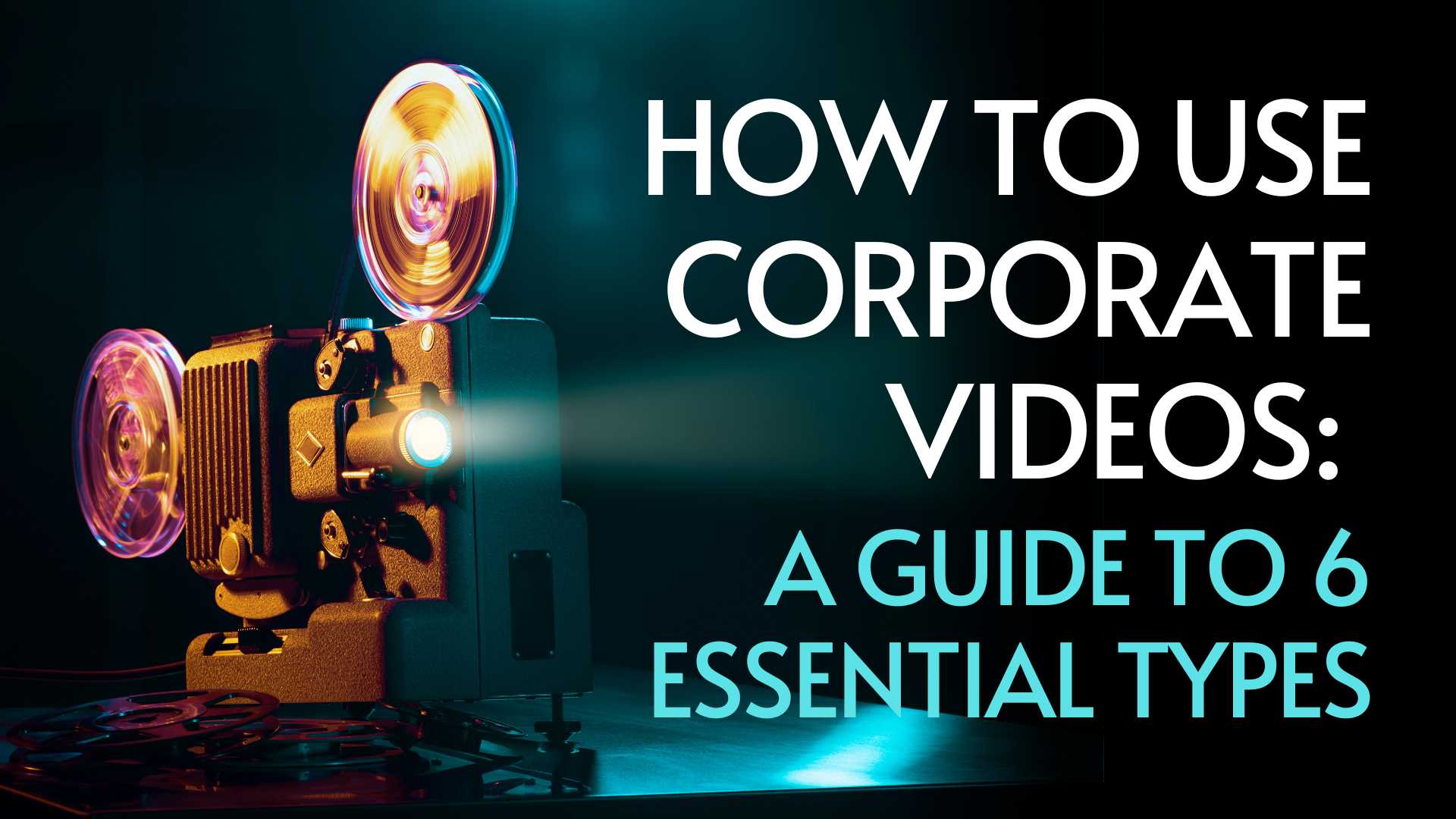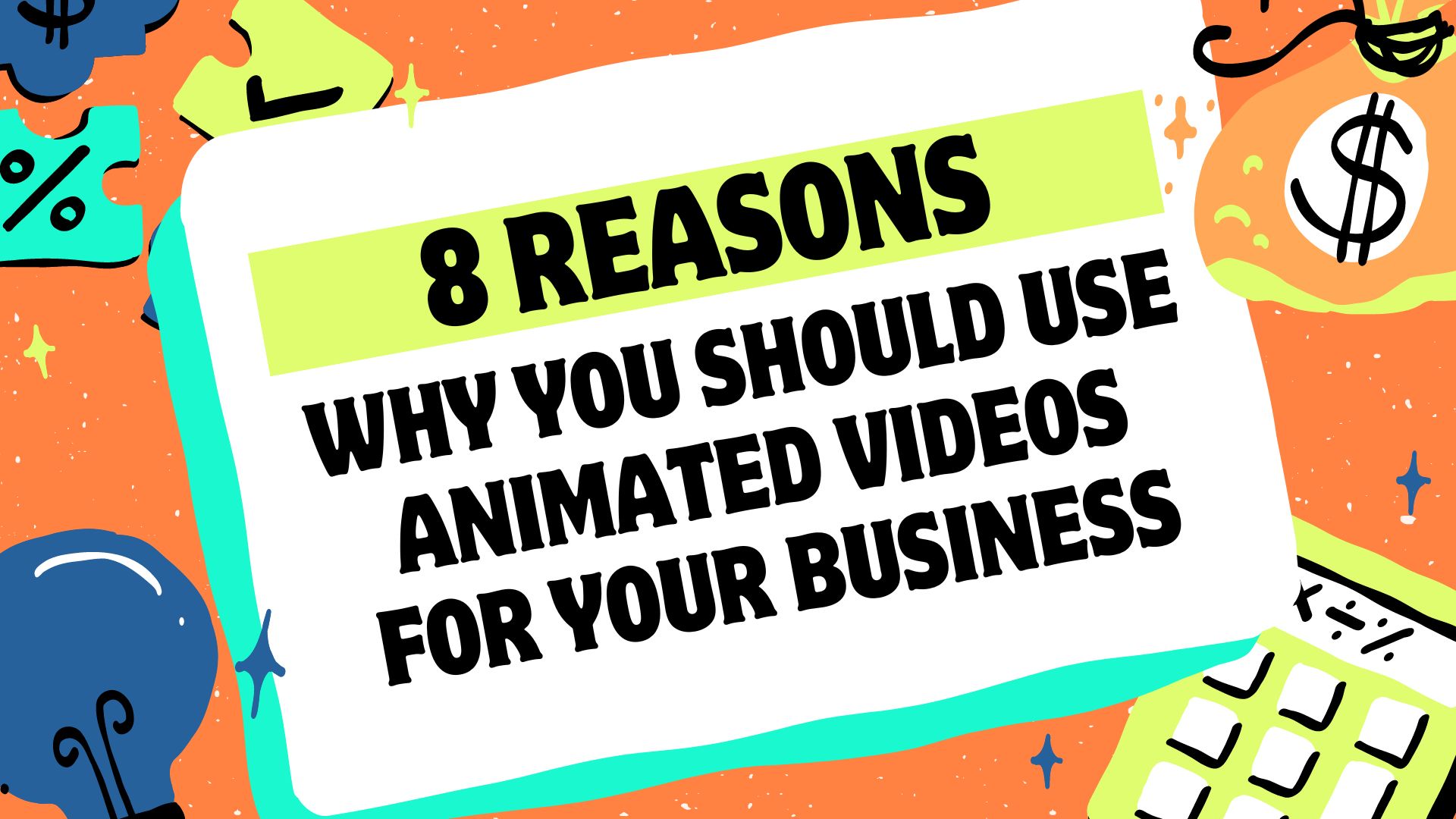The thumbnail is basically what shows underneath that little play icon on your video before it plays. In many cases, LinkedIn native video is actually going to auto play, but in some cases the video is not going to auto play. If it’s already played through, then people will see the thumbnail again and they’ll have to click ‘play’ if they want to watch that video again.
Customising the thumbnail is a really good way to add to that hook. The way to do this is to basically create a graphic that is related to the video, add some text on there so it tells you what this video is about, then you can actually put that in the first frame of the video. In the process of editing a video or having the video edited, put that thumbnail image as the first frame and then go into the rest of the video after that. That first frame will actually become the thumbnail. Now that tip is actually relevant to sharing videos on your personal profile on LinkedIn because on LinkedIn (currently anyway), you can’t upload a custom thumbnail in the process of uploading a video.
In fact, all you can do when you’re uploading a video natively to your personal profile is that you can add an SRT file or a caption file as well. If you’re uploading a video through your company page, it does give you the ability to add a custom thumbnail so you don’t need to edit the video with that first frame changed as I mentioned before. To do that, you simply just click on the pen icon when you’re uploading there and you’ll get the option to upload a custom thumbnail when you’re uploading through a business page on LinkedIn only.
 https://innovatemedia.com.au/wp-content/uploads/2024/06/Social-Video-Strategy-in-2024.jpg
720
1280
Ben Amos
https://innovatemedia.com.au/wp-content/uploads/2021/12/innovate_media_logo-black.png
Ben Amos2024-07-15 04:00:002024-07-03 10:20:30Social Video Strategy in 2024: Insights from Jera Bean
https://innovatemedia.com.au/wp-content/uploads/2024/06/Social-Video-Strategy-in-2024.jpg
720
1280
Ben Amos
https://innovatemedia.com.au/wp-content/uploads/2021/12/innovate_media_logo-black.png
Ben Amos2024-07-15 04:00:002024-07-03 10:20:30Social Video Strategy in 2024: Insights from Jera Bean