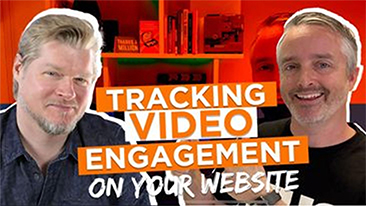 https://innovatemedia.com.au/wp-content/uploads/2021/07/How-to-MEASURE-VIDEO-PERFORMANCE-1.jpg
206
366
innovatemedia
https://innovatemedia.com.au/wp-content/uploads/2021/12/innovate_media_logo-black.png
innovatemedia2021-07-09 18:57:042024-05-09 16:58:19How to MEASURE VIDEO PERFORMANCE (on your website)
https://innovatemedia.com.au/wp-content/uploads/2021/07/How-to-MEASURE-VIDEO-PERFORMANCE-1.jpg
206
366
innovatemedia
https://innovatemedia.com.au/wp-content/uploads/2021/12/innovate_media_logo-black.png
innovatemedia2021-07-09 18:57:042024-05-09 16:58:19How to MEASURE VIDEO PERFORMANCE (on your website)Trustindex verifies that the original source of the review is Google. I was a small business owner that had been trading less than 12-months when I was introduced to Ben at a Caloundra Chamber of Commerce event at Innovate Media. My company specialises in water-from-air technology and as the tech is reasonably new, the first question we always get is “how does it work?” Unfortunately, regardless of how we explained it or what props we used; a lot of our customers just couldn’t visualise how the technology worked. We quickly realised this was one of the biggest bottle necks to conversions, and we needed a reliable way to convey this information to potential customers. Although we’d tried PowerPoint and other online animation tools, nothing was resonating with our audience. That’s how we knew we needed a video – but had no idea of how to make one. Ben and the Innovate team made that video for us – and although we’d heard they were good, the end product was better than we ever could have imagined! After a quick session and having sent over just a few assets, Ben and the team delivered us a first cut that included animation, voice over and awesome stock footage. We reviewed that version, provided some guidance and the final product was delivered to a high standard perfect for our market channels. Now we have an awesome asset for our website, socials and trade shows, that easily demonstrate our customers what the tech is and how it works! Love what the Innovate team do – will be commissioning another project through them soon!Trustindex verifies that the original source of the review is Google. At dtb! Advertising we have partnered with Ben and the team at Innovate Media on several videography projects, with their attention to detail, expertise, care and support, consistently delivering outstanding results for our clients across Queensland.Trustindex verifies that the original source of the review is Google. We recently collaborated with Ben and the team at Innovate Media on a large project for a medical client involving a range of elearning content and marketing videos. We had worked with them previously and knew they would be the right team for a project that had MANY moving parts. From end-to-end the team was A-1. Planning, scripting, client management, shoot planning, talent, the shoot and edit were seamless. The final videos nailed the brief and are now being used to train medical teams nationwide. Thanks Ben, you're the best and we look forward to working with you again. ClintTrustindex verifies that the original source of the review is Google. Fabulous service, very happy!Trustindex verifies that the original source of the review is Google. We had Innovate help us with some reels for our social media. Helped us all the way through the process with initial strategy calls, establishing and assisting with content through to the actual filming. Where as plumbers and electricians we needed a lot of help and guidance for the filming! This was greatly appreciated and the production of the reels turned them into professional footage. Thank you to Ben and the team and we are looking forward to getting these out on to all our platforms and producing interest and leads to our company.Trustindex verifies that the original source of the review is Google. Great Team of people to work with always go the extra mile to deliver quality work and always on time. 👌🏻Trustindex verifies that the original source of the review is Google. We recently used Innovate Media to record a one day health care conference, and engaged their post production services also. We had an excellent experience. They were organised, professional, prompt to respond to queries and the final videos exceeded our expectations. Thanks Ben, Matesse, Liam and team! We are most grateful for your expert assistance.Trustindex verifies that the original source of the review is Google. Innovate Media's work is outstanding! I would have to say that Ben's work finds a way of capturing the essence and soul of what you want to put out into the world. One of my core values in my business is authenticity and so I thought I would include an 'in the moment' response to my own branding video being finalised. See below; "I know your email said there is no need to reply after approving it. But I just wanted to express how in awe I am of your work, and it means alot. Very grateful and happy about what you have created to represent my practice. This experience has been really amazing. Thanks so much".Trustindex verifies that the original source of the review is Google. Ben and Matesse were great to work with. They created a video perfectly suited to our scope and delivered promptly. Highly recommendTrustindex verifies that the original source of the review is Google. The Innovate Media Team are fantastic! I am so happy with the results from the Reel Package we just completed. Ben was a great coach though our the whole process and the team were super efficient in editing. I look forward to the next time we work with Innovate.






